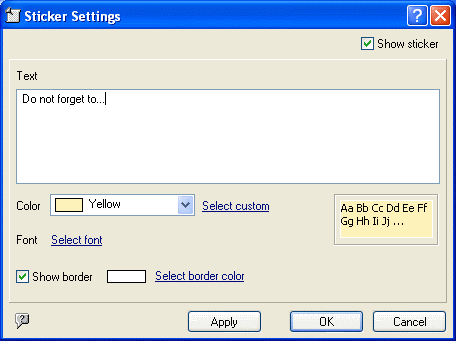
If you want to edit an existing sticker, right-click on TimeLeft system tray icon and select in the pop-up menu My Stickers menu item to bring up the main TimeLeft window. In this window select a sticker you want to customize and press Edit button at the bottom of the window.
This will bring up Sticker Settings window.
Hint: there are two other ways to bring up Sticker Settings window:
This is Sticker Settings window view:
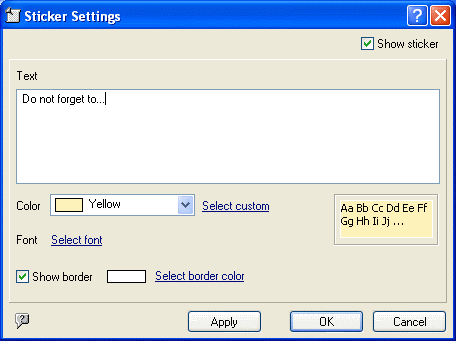
To enable the sticker, mark Show Sticker checkbox in the right-hand
top corner of the window.
Use Text field to enter sticker text.
Color. You can define sticker color by choosing predefined colors from
the Color drop-down list or you can define your own color by selecting Custom...
item (or by clicking Select Custom link - see above):
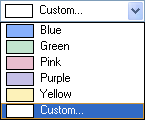
To select sticker Font click Select Font link.
Show border checkbox displays/hides the floating window border.